How to broadcast your LinkedIn updates to your Twitter and Facebook updates (and not the other way around!)
Teagen Densmore, TMMBA Student
LinkedIn is a great tool and, surprise, surprise, it’s not just for people looking for a job–it can also help customers find you and/or your company, and generally put you in contact with opportunities you don’t know you are missing.
For me and probably for most people out there, LinkedIn is all about the professional part of my life and my Facebook and Twitter accounts are for all parts of my life: professional and personal.
Now, I certainly don’t visit LinkedIn as often as I visit Facebook or Twitter, but if I had something important to broadcast that might help me or my friends/followers/contacts with their jobs/projects/research, LinkedIn would be the place to put it, but so would Twitter and Facebook.
The kicker is that the inverse of that is not true for most people–there are updates I’ll post on my personal Facebook or Twitter profile that don’t belong on my LinkedIn profile. LinkedIn is all about helping people with jobs, projects, research, academic and professional networking and all sorts of things around that “professional” theme. Updates that veer too far from this theme really amount to spam, which is both annoying and unprofessional.
So, how do you share your professional updates across all three networks–but not your personal updates–without the hassle of having to login to all three services separately?
From a quick search, it appears at the time of writing this blog post that LinkedIn will send updates to a Twitter profile, but not to a Facebook profile. What to do? Turns out, LinkedIn talks to Twitter and Twitter will talk to Facebook, so you just have to chain them all together, with Twitter acting as the link between your LinkedIn profile and yourFacebook profile. Sneaky.
Below are the instructions that will enable you to post once on LinkedIn and have that update also broadcast to your Twitter and Facebook profiles, but not the other way around. This way, your professional updates are automatically shared across all three services, but your personal updates from Twitter and Facebook don’t go mussing up your LinkedIn profile.
Here’s the secret sauce:
1) Connect Twitter to your LinkedIn profile: Login to your LinkedIn account and under your settings tab, choose to add your Twitter account. Be sure to check ‘no’ next to any option that involves importing updates from Twitter to LinkedIn, you only want your LinkedIn updates to go to Twitter, remember ONE WAY ONLY. Now, whenever you update your LinkedIn status, check the little “share on Twitter” box and that update will also show up on your Twitter feed.
2) Connect Facebook to your Twitter updates: Login to your Facebook account and add the Twitter application. This will send all of your Twitter updates (aka tweets) to your Facebook profile. Note: this will send all your updates from Twitter to Facebook, even those that don’t originate from your LinkedIn profile.
3) Test it out to make sure you have everything working correctly. Post a unique update to each of your LinkedIn, Twitter and Facebook profiles and make sure updates are being shared across your three profiles as intended (note: it may take a few minute for you LinkedIn update to reach your Twitter profile and then your Facebook profile).
4) Ta-da! Now when you post a network update to LinkedIn, that update will automatically post to your Twitter profile and then to your Facebook profile, but your Twitter and Facebook updates will not be posted to you LinkedIn profile.